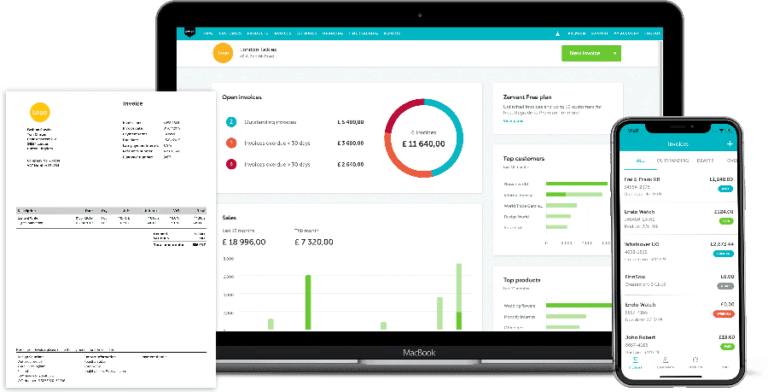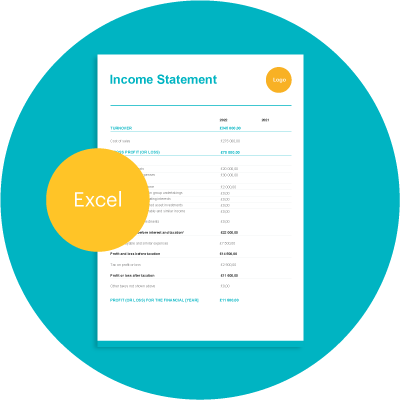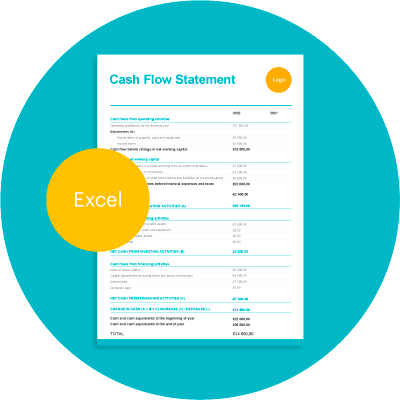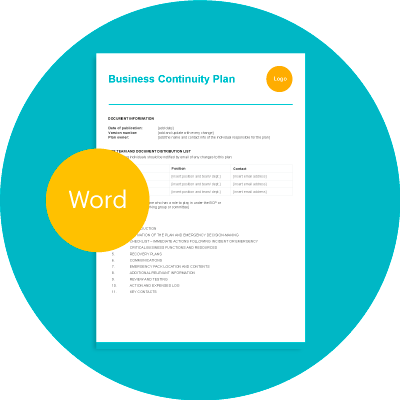Free Inventory and Stock Management Tool in Excel
This free inventory and stock management tool from Zervant provides a quick and easy way for small businesses to manage anything from raw materials to finished products, or anything in between. If you find it useful be sure you check out the free tools & templates section on our blog. There’s plenty of other calculators and templates designed for people running their own business. And if you need any help with getting paid, be sure to check out Zervant’s online invoicing software. It’s free to use, and you can create an unlimited amount of invoices.
This tool comes in Excel and has three separate tabs, all of which you can access by clicking at the bottom of your screen, or the links you’ll see on the right when you open it.
Let’s start with a quick run-through of what each tab is, and why we’ve included them.
Table of Contents
Inventory & Stock Management Template
Click the link below to download this template Create Free Account
Download: Excel
Click the link below to download this template
Download: Excel
3 Different Tabs
In the first tab, daily stock take, you need to record the daily movement of stock coming in or going out of your business. In this context, “in” and “out” can mean various things. Stock coming in might be the purchase of goods or raw materials. It might also be the completion of a finished product that is ready to be sold. Stock going out of your business could be the sale of a finished product to a customer, or the use of raw materials.
For the second tab, stock inventory, all you need to do is enter a figure for the initial amount of stock you have for the time period in question (year, month, week, etc). The tool will calculate everything else for you.
The third tab, stock database, is where you enter all the information about your stock. This includes a short description about each different item, as well as a unique reference code. You’ll only need to use this tab to add new items of stock.
Instructions
- The template is filled in with some example data, just to show you where everything goes. You need to delete these before getting started.
- Add all your stock items into the database (tab number 3). Also make sure you give each one a unique reference, otherwise the formulas won’t work. And try to avoid deleting items from the database, as it might also affect calculations.
- Once this is done go to tab 2, “stock inventory”, to add the initial amounts of stock. All the items you added to the stock database (in tab 3), should now automatically be showing in this tab.
- Use the first tab, “daily stock-take”, to record the daily movements of stock in and out of the business. You can choose the right item of stock thanks the drop down menu (which provides options for all the items you entered in the “stock database” tab).
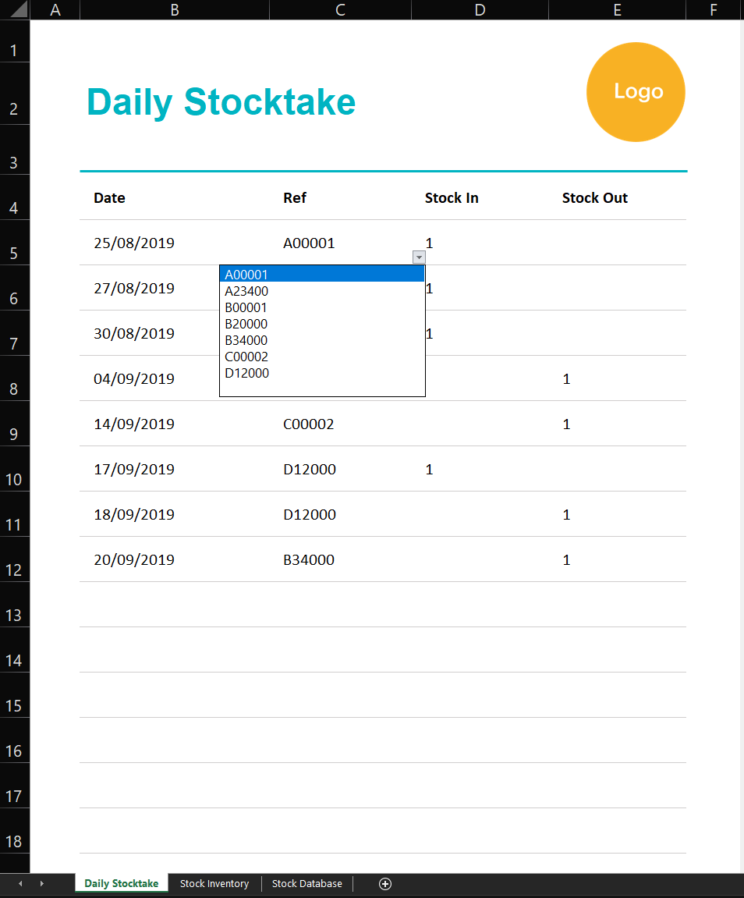
If you follow these steps, tab 2 will automatically update with what current levels of stock are (based on what you enter for stock going in an out of your business).
If you need any other free tools don’t forget to check our blog. It’s packed full of free templates and guides that will make running your own business a whole lot easier. And if you’re after billing software you can create a free Zervant account by clicking the link below.
More Help For Small Business Owners
Automating administrative tasks can help you save time and focus on what really matters – running your business.
On our blog there’s a plethora of articles and templates to help small business owners set up and run their business. Try out our free employment contract template, this business plan template or our zero-hour contract template.