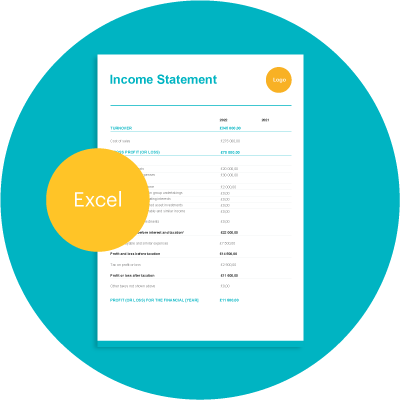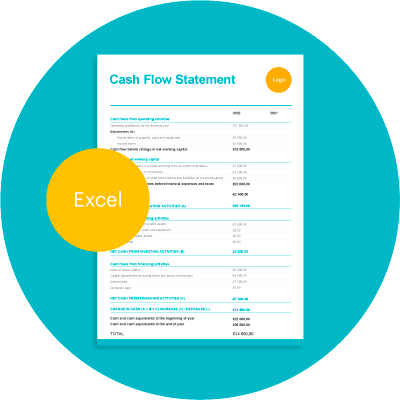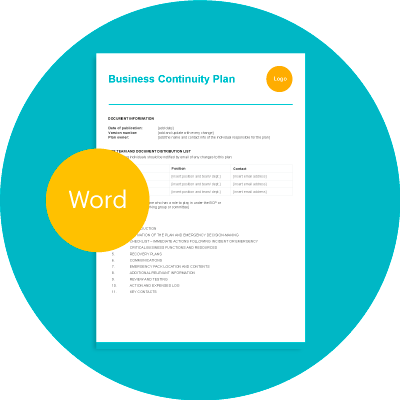Free Depreciation Calculator in Excel
When you run a small business there are a million and one things you need to calculate and keep track of. Which is why we’ve created this free depreciation calculator. It works for both straight-line and reducing balance methods. And if you need any help with getting paid, be sure to check out Zervant’s online invoicing software. It’s free to use, and you can create an unlimited amount of invoices.
Table of Contents
How To Use This Depreciation Calculator
We’ve included a few instructions here to help you get started with the tool, and the download link is included below. In fact, this article is the perfect side-kick to our other article on what depreciation is and why it matters. So be sure to read that too.
The tool has two tabs, one for the straight-line, and one for reducing balance method. For straight-line depreciation you’ll first need to fill in the “Fixed Asset Information” box in the top left (just under the Zervant logo). This includes:
- The value of the asset when it was purchased.
- Its’ expected lifetime (in your business).
- And an estimated residual value.
Warning! Be sure not to enter anything in the grey box. This contains a formula that will calculate the asset’s annual depreciation, based on the information you provide.
The tool will then automatically fill out the “Straight-line Depreciation Table” for you. It will provide information for the number of years you have stated as the “expected lifetime” of the asset eg. if you’ve written 5 years the tool will provide 5 rows of data. It can calculate up to a maximum of 20 years.
If you need a figure for reducing balance depreciation, switch to the appropriate tab at the bottom. Then follow exactly the same procedure as above – fill in all the fields in the “Fixed Asset Information” box in the top left. (There is no grey box in this formula, as annual depreciation is not a constant figure when using the reducing balance method.) The tool will calculate everything else for you.
Why Should You Calculate Asset Depreciation
When your business acquires new assets, your hard-earned revenue becomes vested in the business and, in order to identify money-saving opportunities, the depreciating value of these assets must be tracked so that you may take action and recoup costs at the least detrimental point.
For example, your business buys a new computer which retails at £1000. In 3 years time, the computer is expected to depreciate in value to £400 – with an expected further depreciation to £200 the following year. By that time, you may want to upgrade systems, so to recoup some cash you can work out the best time to resell the computer.
This isn’t the only reason you might want to calculate the value – you may also have to tally up the value of the all business assets before a transfer of ownership. Whatever the reason, our depreciation calculator should help you with the complicated sums involved.